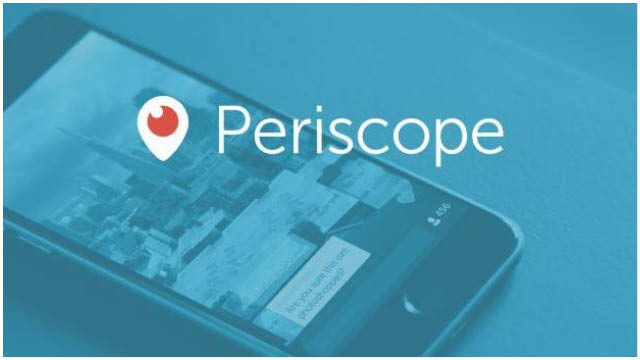Find out the best ways to get started using Periscope in these 5 easy steps. Whether you’re broadcasting from home or from a fashion show, Periscope is the latest app via twitter to let people walk in your shows.
You may want to think of it as a live selfie or a live broadcast of what’s happening with you right now. Your audience can talk to you via the on screen messaging system and also click the heart button to show their appreciation.
Periscope will no doubt, take live streaming to a new level, and the great thing about it, is that it’s so simple and easy to use.
How to use Periscope: The best ways to get started in 5 easy steps
1. Getting Started
To make sure you’re ready to broadcast and tune in, follow these simple steps to install Periscope for free:
- Download the Periscope app from the iTunes App store or the Google Play Store
- If you’re already on Twitter, you can sign in using your username and password and all your details will instantly migrate over
- You’re all set to broadcast live from your smartphone, getting your followers to the front row alongside fashion’s elite
2. Tips and Tricks
- First person broadcasts: if you’re going to interview someone, it is extremely powerful to have the camera in the hands of the interviewee allowing people to walk in their shoes
- Be responsive: it’s great to keep people engaged by responding to their comments, or even taking direction from the viewers if they ask to see something or make a recommendation
- Steady hands: might seem obvious, but a steady hand and panning to what you are seeing around you are great ways to keep the broadcast visually pleasing
- Authenticity: the most important part of a Periscope is to create an authentic experience. Really allowing people to feel as if they are right there next to you, experiencing the same things or learning something new.
3. Spreading the Word
- Start Periscoping before you decide to do a big broadcast – it will help you to build an audience and let people understand what they can look forward to
- Create a Twitter card to let people know your stream is coming and get them excited in anticipation
- Share your broadcasts to Twitter once you go live
4. Periscope Step by Step
Before your broadcast
- Tap
 to share your location and have your stream be discoverable through the map view. Don’t enable if you want to maintain privacy.
to share your location and have your stream be discoverable through the map view. Don’t enable if you want to maintain privacy. - Tap
 to simultaneously post your Periscope broadcast to Twitter and get more viewers.
to simultaneously post your Periscope broadcast to Twitter and get more viewers. - Tap
 if you want to make your broadcast private to invited users. Tap
if you want to make your broadcast private to invited users. Tap  to only allow users you follow to join.
to only allow users you follow to join.
During broadcast
- Double tap the screen to switch from regular mode to selfie mode
5. Final
After your broadcast
- Your broadcast replay will be automatically enabled for the next 24 hours.
- You can remove the ability to replay at any time by selecting “Delete Replay” but you won’t then be eligible for the “featured” spot in the app.
Share this with you friends and if you think we have left something out then leave your comments in the box below.